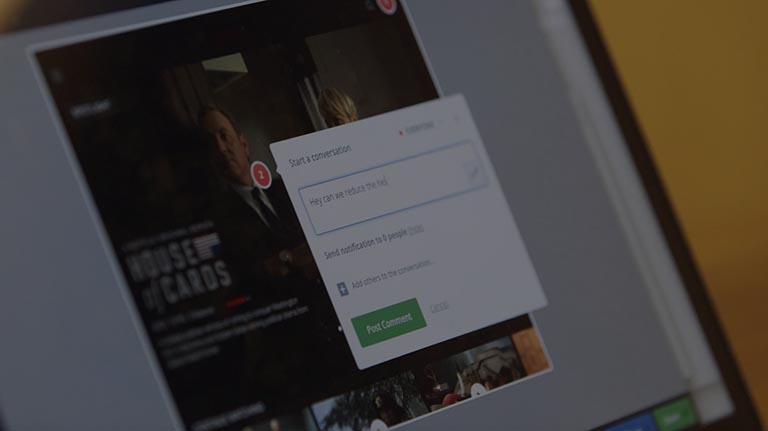
InVision This
Much more than fancy screenshots
2 ½ minute read
As you’ve probably gathered if you’ve been following along, I spend a lot of time talking about tools. Too much, probably. Tools, after all, don’t make the craftsman. But, here I go again: After a couple of weeks using InVision.app for a project of some complexity, I have to say. Wow.
I’ve been aware of InVision for awhile, but always thought of it as a fancy presentation tool (which it is) and nothing more (which it isn’t). You do all the real design work in another tool like Sketch, Illustrator, or Photoshop, right? Well, yeah, but…
More usable
Astute UXers who have done any prototyping will probably point to Axure as the tool for building complex user interface prototypes without the need to code. And Axure is where I started my journey for this project. This was the one that I was going to finally invest the time in, to finally get over the Axure learning curve and start using it as god intended.
Truth be told, I just couldn’t get into it.
While the bottom line is that Axure packs a ton of functionality into a client-side tool, its arcane UI and workflow left me cold. InVision, on the other hand, had me productive in a few minutes. And the way their help documentation explains the tool is as straight ahead as Wayne Shorter meets Herbie Hancock. Even though it was my first project, I never felt like I was dealing with a learning curve. Every corner I turned in the app surprised me with another “you can do that?” moment of existential coolness. The fact that it produces visually stunning results doesn’t hurt either.
Workflow-friendly
What’s more, the integrative and collaborative aspects of InVision are where it really shines.
If you use tools like Sketch and Photoshop, you can upload your source files (.sketch and .psd) directly to your project. InVision handles slicing and dicing them into actual screens. As long as you practice a little basic organization while doing your designs, you don’t even have to think about “making InVision versions” of your work. The app does it all for you.
Furthermore, you can invite your team to collaborate on the designs. Teammates can comment and annotate their work. Collaboration is baked into the tool — and integration with your collaboration tools (Slack, anyone?) comes out-of-the-box.
Pro-level results
When it comes time to get feedback from clients and stakeholders, InVision’s tools for presentation are easy to use and straightforward. Creating links and hotspots is easy. Most basic animations for interactions are included and easy to implement. Sharing your work is dead simple, be it on desktop or mobile devices. The final results really help your client envision (pun!) your vision and sell your idea.
The right tool
Can you do more with Axure than InVision? Certainly. Can you do enough with InVision to get your point across quickly, conveniently, and effectively? Definitely. InVision wins because it meets the minimum viable product criteria for UI wire framing and prototyping. Until I get to a point where InVision doesn’t meet my needs, I’m pretty much sold on it. You can go see what all the fuss is about by checking out the wireframes in question, first-hand.
What are your thoughts? Join me in the conversation over on Bluesky Social and LinkedIn
Originally published June 5, 2016
File under:
ux
design
tools